What Are UTM Codes?
UTM codes are strings of text you can add to a link that tell Google Analytics (as well as other analytics tools) more information about each link you have for your ads. There are 5 variants of UTM parameters you can add - source, medium, campaign, term and content.
The UTM code has 2 components:
- UTM Parameter - that starts with utm_. There are 5 separate parameters you can track: utm_source, utm_campaign, utm_content, utm_term
- Tracking variable – a unique variable to identify the dimension being tracked (such as the name of the traffic source). This variable is preceded by the "=" sign. You can have only numbers, letters, hyphens, '+' sign and periods in the variable.
Why are UTMs important?
UTM codes help you track the performance of each of your ad links so you can see where your traffic is coming from. The tracking variables also allow for more information to be tracked within your ad link (ie. campaign and keyword information).
How To Set Up UTM Tracking For Shopper Suite?
The Shopper Suite UTM contains 4 parameters – Source, Medium, Campaign, and Term. By adding these parameters, you will be able to track sales and service information for your Paid Search campaigns and keywords. The UTM tracking will be consistent across all your campaigns with only 1 variable that will need to be manually updated (your campaign name). Here is an example of the Shopper Suite UTM:
{lpurl}?utm_source=google&utm_medium=cpc&utm_campaign=”Campaign Name”&utm_term={keyword}
The campaign name will be the only piece of the UTM that will change across your campaigns and will need to be manually added to the UTM. For example, if you were running a Paid Search campaign that had the name “Brand” the UTM would be the following:
{lpurl}?utm_source=google&utm_medium=cpc&utm_campaign=brand&utm_term={keyword}
Where To Add The UTM Tracking Template?
fullthrottle.ai® recommends adding the UTM tracking template at the campaign level of your Google ads campaigns to avoid having to update the links for all your ads. Once your UTMs have been created here are the steps to adding them for each campaign:
- Select the campaign you wish to add and then click “Settings”
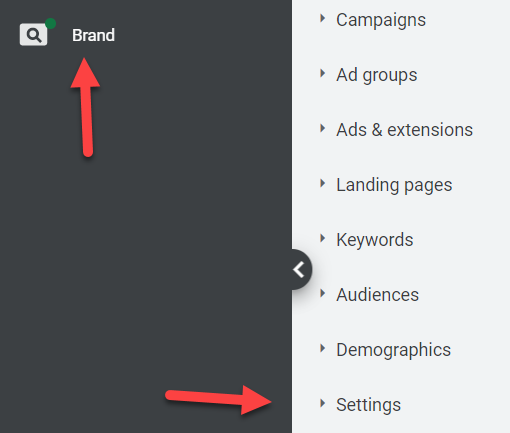
- Under campaign settings select “Campaign URL options”

- Then add your UTM template to the “Tracking template” section and “Test” your link to ensure your template has been created successfully and finally “Save” your campaign UTM tracking
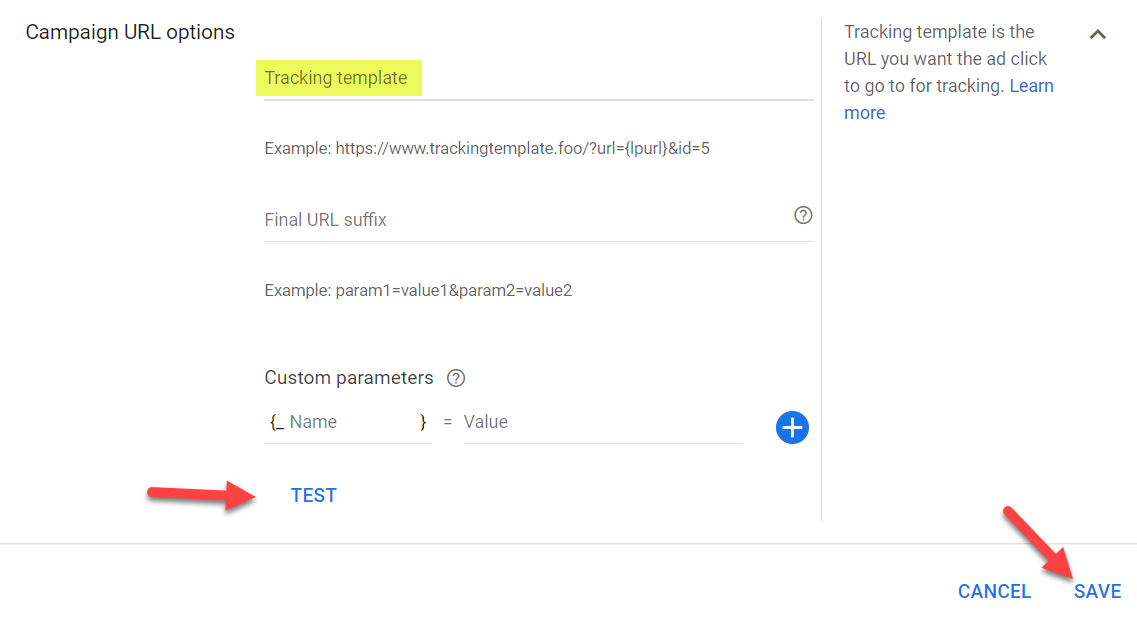
Follow these steps to add your UTM tracking to each of your Paid Search campaigns to allow for Shopper suite to track campaign and keyword information.

